Table of Contents
The University of Texas at San Antonio is the largest university in San Antonio, with over 28,000 students. Since it can be challenging for students to keep up with their assignments, they have created the UTSA Blackboard login platform (or myUTSA).
By gaining access to and using the UTSA Blackboard, students have the opportunity to keep in touch with their professors and colleagues, manage their courses, submit their exams and reports, receive grades and much more.

By following this guide, you will be able to get into your myUTSA Blackboard account at utsa.blackboard.com. Read the steps below in order to complete the process.
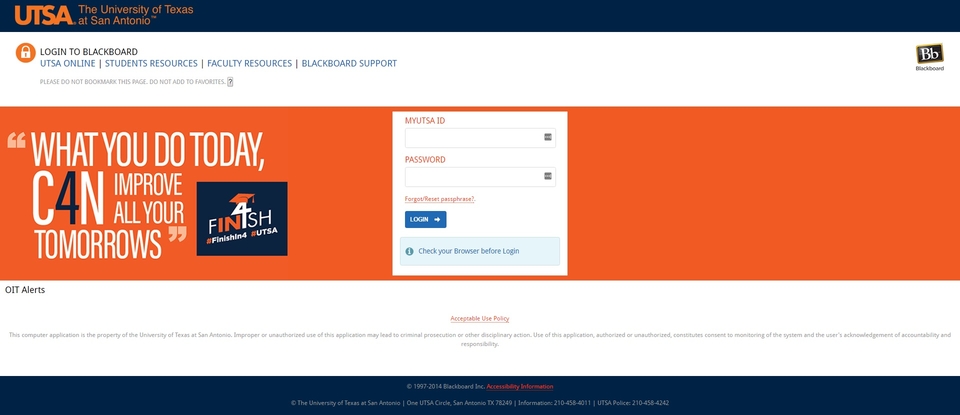
UTSA Blackboard Login Instructions
Before you start, be sure not to open the page through a bookmark. It can generate errors when trying to access your account. Here are the proper steps to log in:
- Go to the official page of UTSA. It can be found here https://my.utsa.edu/.
- In the top menu (right side of the screen), you will see a globe icon, followed by a myUTSA button. Click it.
- Once it brings you to the resources page, click on “Blackboard Learn”, below the “Student resources tab”.
- You will find a yellow segment, containing a white form with two fields. Click on the first field and insert your MyUTSA ID.
- Press “Tab” or switch to the second field manually and write in your personal password (or passphrase).
UTSA Blackboard Mobile Login Instructions
The mobile login to the Blackboard Learn UTSA platform can be performed through the browser or by the help of an app that that is available for iOS and Android devices.
The steps for browser login are as follows:
- Go to https://my.utsa.edu/.
- Click on the UTSA Blackboard link (second in the list).
- Into the yellow form, insert your credentials under (MYTUSA ID and PASSWORD)
- You’re now ready to use any feature available for students. You will be asked to insert the myUSA ID and password whenever you access a category.
By using the UTSA Mobile App, you will be able to find all the features in one place. The log in can be requested when accessing different branches.
UTSA Blackboard Mobile Login Instructions for Apple Devices
- Open iTunes and download UTSA Blackboard iOS mobile app for iPhones and iPads.
- Install the app on your preferred iOS device.
- Pick a role from the list and press Next.
- Activate or stop notifications you want to receive on your phone.
- Tap the back arrow in the left side.
- Open the menu (left side hamburger) and select UTSA Blackboard.
- Enter your data into the two fields provided (Username and Password).
- Tap on the blue Login button.
UTSA Blackboard Mobile Login Instructions for Android Devices
- Go to Google Play and download the UTSA Mobile app for Android phones and tablets.
- Install the app on your device.
- Select and confirm your role on the first menu that appears.
- Press Next.
- Configure your notification options and tap on the back arrow.
- Once you’re back on the main page, open the hamburger menu and chose UTSA Blackboard.
- Insert your credentials in the corresponding fields.
- Press the blue Login button.
UTSA Blackboard Contact & Support
As with any authentication, it might prove difficult to finish the UTSA Blackboard login process. Here’s a list of resources that might fix your problems:
A. List of frequently asked questions & contact information. Here you can solve all password related problems: https://passphrase.utsa.edu/ResetHelp/
B. The direct contact page can be found here.
C. A detailed list containing information for students.
Additional resources:
A. There’s an available webmail that you can use by visiting this page.
B. A myUTSA Mail, hosted by Google Apps for Education.

